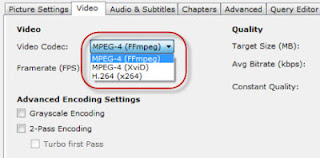What is winsock ?
Short for Windows Socket, an API for developing Windows programs that can communicate with other machines via the TCP/IP protocol. Windows 95 andWindows NT comes with Dynamic Link Library (DLL) called winsock.dll that implements the API and acts as the glue between Windows programs and TCP/IP connections.
How to repair ?
netsh winsock reset is useful command that you can use in Microsoft Windows to reset winsock catalog back to default setting or clean state. You can try this if you are having following Internet access or networking problems but still failing to resolve the problem after trying all other suggestions.
Alternately you can also download this utility to repair winsock
Download Winsock/Tcp repair utility
How to repair ?
netsh winsock reset is useful command that you can use in Microsoft Windows to reset winsock catalog back to default setting or clean state. You can try this if you are having following Internet access or networking problems but still failing to resolve the problem after trying all other suggestions.
Internet or network problem after removing the adware, spyware, virus, worm, trojan horse, etc
- Loss network connection after installing/uninstalling adware, spyware, antispam, vpn, firewall or other networking programs
- Unable to access any webpage or can only access some webpages
- Pop-up error window with network related problem description
- No network connectivity due to registry errors
- DNS lookup problem
- Fail to renew the network adapter’s IP address or other DHCP errors
- Network connectivity issue with limited or no connections message
- Other networking problems
If you are using Windows XP, here is the way you can launch command prompt after logging in as administrator.
- Loss network connection after installing/uninstalling adware, spyware, antispam, vpn, firewall or other networking programs
- Unable to access any webpage or can only access some webpages
- Pop-up error window with network related problem description
- No network connectivity due to registry errors
- DNS lookup problem
- Fail to renew the network adapter’s IP address or other DHCP errors
- Network connectivity issue with limited or no connections message
- Other networking problems
If you are using Windows XP, here is the way you can launch command prompt after logging in as administrator.
1)Go to Start and click Run…
2)Type cmd.exe and click OK.
3) Type the following command on the command prompt:
3) Type the following command on the command prompt:
netsh winsock reset
Download Winsock/Tcp repair utility